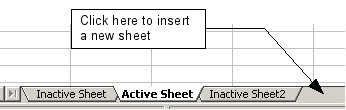
Like any other Calc element, sheets can be inserted, deleted, and renamed.
There are several ways to insert a new sheet. The first step for all of the methods is to select the sheet that the new sheet will be inserted next to. Then any of the following options can be used.
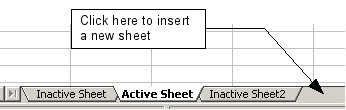

Each method opens the Insert Sheet dialog. Here you can select whether the new sheet is to go before or after the selected sheet and how many sheets you want to insert. If you are inserting only one sheet, there is the opportunity to give the sheet a name.


Sheets can be deleted individually or in groups.
Right-click on the tab of the sheet you want to delete and select Delete Sheet from the pop‑up menu, or choose Edit > Sheet > Delete from the menu bar.
To delete multiple sheets, select them as described earlier, then either right-click over one of the tabs and select Delete Sheet from the popup menu, or choose Edit > Sheet > Delete from the menu bar.
The default name for the a new sheet is SheetX, where X is a number. While this works for a small spreadsheet with only a few sheets, it becomes awkward when there are many sheets.
To give a sheet a more meaningful name, you can:
| Sheet names must start with either a letter or a number; other characters including spaces are not allowed. Aside from the first character of the sheet name, allowed characters are letters, numbers, spaces, and the underline character. Attempting to rename a sheet with an invalid name will produce an error message. |
| Content on this page is licensed under the Creative Common Attribution 3.0 license (CC-BY). |